Configuring Virtuous API Key
Connecting the Virtuous API
Creating an API Key in Virtuous
DonorSync will require an api key from Virtuous, which is found by logging into your Virtuous Account, selecting ’Settings. On the settings menu, select the ‘Connectivity’ tab, and then select API Keys.
Add a new API key. You can name it whatever you like, we recommend DonorSync. Choose what permissions groups may work best. You can use admin, but currently we only need read access to your projects, gifts, and import. If you want to create a permission group to give specific limited permissions, that would be advisable. However, as we add features we may need additional permissions if you wish to use those features.
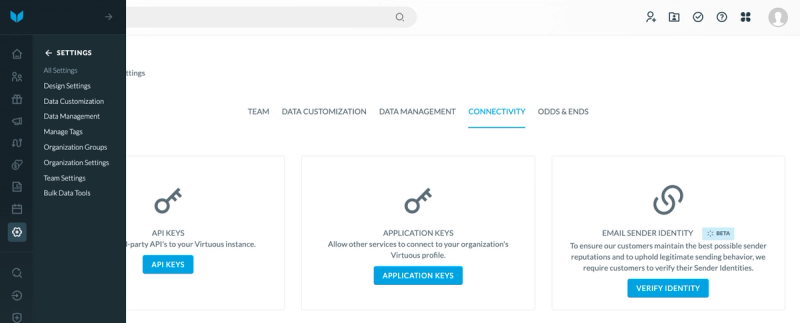
After creating the API Key, click the view icon to see your key, and click the copy icon to copy the key to the clipboard.
API keys help DonorSync securely communicate with Virtuous. They last 15 years. Due to the long lifespan of these keys, they should be stored in a secure location and never be sent via email, messaging, or stored in a plain-text location.
You can read more about Virtuous API Keys in the Virtuous Documentation.
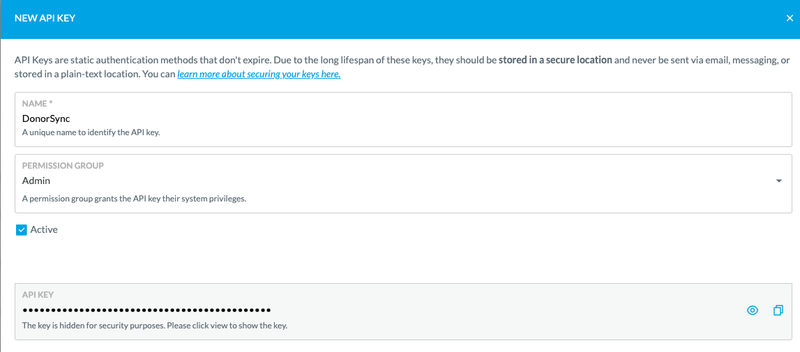
Paste your Virtuous API Key Into DonorSync
During the setup process you will be asked to past your Virtuous Api Key into DonorSync. You can update your API key from the DonorSync settings menu and clicking the Settings Wizard.
Paste your API key in Step 1 of the DonorSync setup Wizard. Click "Test Virtuous API" and check the organization name that is returned. If it the correct organization shows, you can continue the setup process.